Real-time Analytics
Metrics and performance data for RingCentral RingCX Chrome Extension
Timeframe:
Advanced Analytics
Monthly Growth
Percentage change in user base over the last 30 days compared to previous period
Category Ranking
Current position ranking within the extension category compared to competitors
Install Velocity
Average number of new installations per week based on recent growth trends
Performance Score
Composite score based on rating, review engagement, and user adoption metrics
Version Analytics
Update frequency pattern and time since last version release
Performance Trends
Analytics data over time for RingCentral RingCX Chrome Extension
Loading analytics data...
About This Extension
RingCentral RingCX chrome Extension
Overview
RingCentral RingCX Chrome Extension
With RingCX Chrome Extension, make or receive phone calls without leaving Chrome or switching between tabs.
Features
* Click-to-dial: Easily click any phone number from Chrome to leverage RingCX to call right within your browser.
* Click-to-copy: Copy any number to RingCX manual dial field. From here you can make any quick edits to the number before dialing.
*Instant screen pop: When a call comes in, the RingCX Chrome extension instantly responds; identifying the caller by their phone number (if configured in settings) and opening up the respective CRM record or webpage.
Benefits:
*Eliminates the need to navigate between your website and RingCX agent UI
*Integrates easily with any website or CRM.
*Configures in minutes with no training required
Pre-requisites:
*Admin needs to enable the chrome extension for an agent group (go to Admin Portal> Users>Agents>Edit Agent Group> Enable Chrome Extension). Once enabled, all agents within the agent group will be able to access it. By default it is disabled for any agent group.
*Configure the extension as per requirement
Provide the URL of your CRM or website which will be presented as a screen pop for incoming calls. Make sure to add phone number (ANI) as a variable in the URL (Optional).
Provide when do you want the URL to be opened, whether when a call is received or answered (Optional)
Provide websites where the extension should not run (Blocked URLs) or websites where the extension should only run (Allowed URLs). Admin can set either Blocked URLs or Allowed URLs, but not both (Optional).
Getting started:
1)Download the extension
2)Click on the Puzzle Icon (Extensions) on the top right
3)Click on RingCX Chrome Extension
4)Login to your RingCX account (if not already) and Click on the Connect button available on the Extension. Please make sure your admin has enabled the extension for you (agent group).
5)Start using it (make inbound and outbound calls)
Screenshots
1 of 5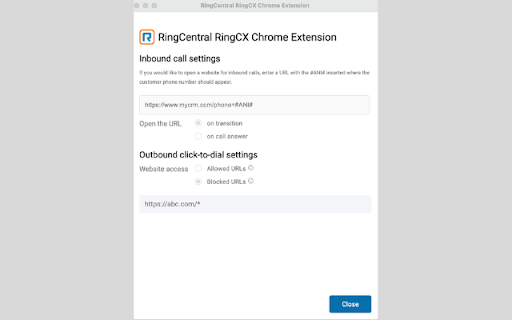
Technical Information
- Size
- 7.1MiB
- Languages
- 1 supported
- Extension ID
- kmmagknmkdgb...
Links & Resources
Version History
25.1.2.1
Current Version
Latest
03/21/2025
25.1.2.0
Previous Version
02/19/2025
25.1.2.-1
Older Version
01/20/2025
Related Extensions
Similar extensions in Workflow & Planning
Adobe Acrobat: PDF edit, convert, sign tools
by Adobe, Inc.
Workflow & Planning
Do more in Google Chrome with Adobe Acrobat PDF tools. View, fill, comment, sign, and try convert and compress tools.
327.0M
4.4
60.9K
Nov 5
View Analytics
Vimeo Record - Screen & Webcam Recorder
by Vimeo
Workflow & Planning
Record and share free video messages from your browser
200.0M
4.5
1.7K
Oct 19
View Analytics
AdBlock — block ads across the web
by ADBLOCK, INC.
Workflow & Planning
Block ads on YouTube and your favorite sites for free
61.0M
4.5
290.5K
Oct 30
View Analytics