Real-time Analytics
Metrics and performance data for Renderer
Timeframe:
Advanced Analytics
Monthly Growth
Percentage change in user base over the last 30 days compared to previous period
Category Ranking
Current position ranking within the extension category compared to competitors
Install Velocity
Average number of new installations per week based on recent growth trends
Performance Score
Composite score based on rating, review engagement, and user adoption metrics
Version Analytics
Update frequency pattern and time since last version release
Performance Trends
Analytics data over time for Renderer
Loading analytics data...
About This Extension
Compares raw, rendered and difference views of web pages. Marks elements directly on the page according to their render types.
Renderer is a Chrome extension that makes analyzing the rendering processes of websites faster and easier.
▶ Core Functionalities of Renderer
- With the Renderer, you can easily see your raw HTML data response from the server and how the browser renders your raw HTML data from the server.
- When you run Renderer, a panel with three columns — Raw Data, Rendered, and Difference — appears (as shown in the first image above). In this panel, you can view the differences between Raw Data and Rendered data under the Difference column and directly on the page where you activated the extension.
- On the main screen where you view the differences, you can easily track your codes with the code line numbers in each column and quickly view and share the differences.
- You can close one or more columns you want from the top menu on the main screen where you view code differences, you can review only on a single column, and you can view code differences in a much more spacious way.
- In the Difference section, all codes added to the page with javascript are marked in green. The codes that exist in the raw data but are deleted after the javascripts are processed are shown in red color and strikethrough.
- Dark and light mode to choose from according to your preference
▶ How See Differences On Page Functionality Works?
- If you click the "See Differences On Page" button after running Renderer, you will be redirected to the page where you activated the extension. On this page, you can view render statistics, identify which elements are rendered client-side and which are rendered server-side, and filter elements based on how they are rendered.
- For example, by clicking "Only CSR," you can see only the elements created or modified after JavaScript processes and updates the DOM. This allows you to easily determine whether critical elements in an SEO project are processed client-side or server-side.
- With the statistics panel, you can see your page's static content ratio as a percentage, enabling you to compare your page against competitor pages.
▶ Version 1.2 Update
- Dark Mode & Light Mode Feature Added (Users can now switch any mode)
- Copy Functionality Added to URL Icon
▶ Version 1.3 Update
- Minor bugs fixed, loading speeds improved and styles changed.
Screenshots
1 of 5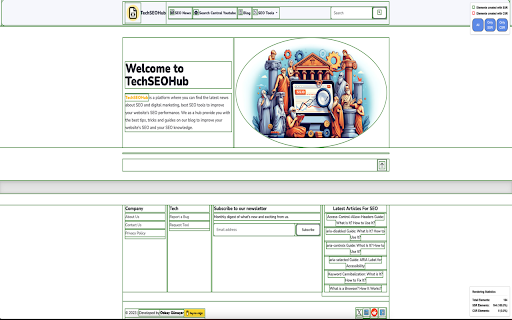
Technical Information
- Size
- 152KiB
- Languages
- 1 supported
- Extension ID
- lmidkdhehbmi...
Links & Resources
Version History
1.3
Current Version
Latest
11/29/2024
1.2
Previous Version
10/30/2024
1.1
Older Version
09/30/2024
Related Extensions
Similar extensions in Developer Tools
GoFullPage - Full Page Screen Capture
by Full Page LLC
Developer Tools
Capture a screenshot of your current page in entirety and reliably—without requesting any extra permissions!
10.0M
4.9
82.5K
Mar 23
View Analytics
TouchEn PC보안 확장
by 라온시큐어
Developer Tools
브라우저에서 라온시큐어의 PC보안 기능을 사용하기 위한 확장 프로그램입니다.
9.0M
1.3
6.2K
May 23
View Analytics
React Developer Tools
by Meta
Developer Tools
Adds React debugging tools to the Chrome Developer Tools.
Created from revision 3cde211b0c on 10/20/2025.
5.0M
4.0
1.6K
Oct 21
View Analytics