Real-time Analytics
Metrics and performance data for McGraw-Hill Connect Kiosk
Timeframe:
Advanced Analytics
Monthly Growth
Percentage change in user base over the last 30 days compared to previous period
Category Ranking
Current position ranking within the extension category compared to competitors
Install Velocity
Average number of new installations per week based on recent growth trends
Performance Score
Composite score based on rating, review engagement, and user adoption metrics
Version Analytics
Update frequency pattern and time since last version release
Performance Trends
Analytics data over time for McGraw-Hill Connect Kiosk
Loading analytics data...
About This Extension
Note (6/27/19): I don't have a Chromebook anymore, so development of this app has stopped. It may break at any time.
Focus on your…
Note (6/27/19): I don't have a Chromebook anymore, so development of this app has stopped. It may break at any time.
Focus on your Smartbook with this kiosk app! I created this app so I could focus on my textbook without distractions during the intensive final exam studying season. I hope this app allows you to utilize your study time more efficiently! *Thank you to the over eleven thousand users that use this app!* Share this app with others so it can benefit as many people as possible! Thank you!!!
-----------------------------------------------------------------------------------------------------------------
IMPORTANT:
Must be on Chrome OS for kiosk mode to work!
-----------------------------------------------------------------------------------------------------------------
Instructions below:
---------------------------------------------------------------------------------------------------------------
Turn on kiosk mode
If you haven't yet, sign in to your Chromebook.
Open Chrome Chrome.
At the top right, click More More.
Choose More tools and then Extensions.
Turn on Developer Mode.
Click Manage kiosk applications.
In the "Add kiosk application" box, enter the URL of the kiosk app you'd like to turn on.
Click Add.
Click Done.
Logout of your machine.
At the bottom left corner will be a menu called "Apps"
Click on Apps and select the Connect Kiosk App.
Your Chromebook should boot into the Kiosk App.
You can exit the App by restarting your machine.
--------------------------------------------------------------------
Note: This app is no longer updated due to Google preventing Windows users from installing Chrome Apps.
Screenshots
1 of 2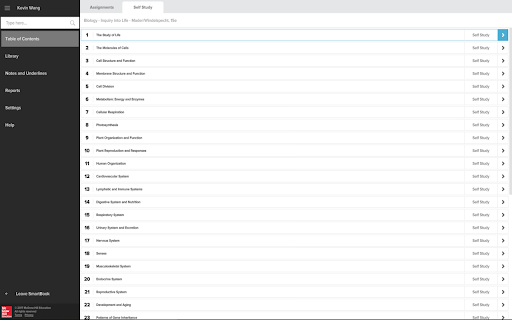
Technical Information
- Size
- 406KiB
- Languages
- 45 supported
- Extension ID
- gjpedanmpdjk...
Version History
1.1
Current Version
Latest
06/27/2019
1.0
Previous Version
05/28/2019
1.-1
Older Version
04/28/2019
Related Extensions
Similar extensions in Extension
VPN Proxy Master: Change IP for Chrome
Extension
Access all websites smoothly on Chrome browser with faster VPN Proxy Master.
50.0M
4.0
1.3K
Jul 4
View Analytics
uBlock Origin
by Raymond Hill (gorhill)
Extension#9 Popular#42 Trending#27 Top Rated
Finally, an efficient blocker. Easy on CPU and memory.
20.0M
4.7
35.3K
Jul 11
View Analytics
Google Classroom
Extension
Classroom helps teachers save time, keep classes organized, and improve communication with students.
20.0M
3.8
1.1K
May 25
View Analytics