Real-time Analytics
Metrics and performance data for MaxShortcuts
Timeframe:
Advanced Analytics
Monthly Growth
Percentage change in user base over the last 30 days compared to previous period
Category Ranking
Current position ranking within the extension category compared to competitors
Install Velocity
Average number of new installations per week based on recent growth trends
Performance Score
Composite score based on rating, review engagement, and user adoption metrics
Version Analytics
Update frequency pattern and time since last version release
Performance Trends
Analytics data over time for MaxShortcuts
Loading analytics data...
About This Extension
Extended Shortcuts for Maximo
This extension provides more shortcuts for Maximo 7.6 / MAS on top of what is already available out-of-the-box.
After installing the extension, you need to assign your own shortcut key for each action by follow the steps below:
- Open the Chrome Extension Shortcuts page by go to the URL below:
+ Chrome browser: chrome://extensions/shortcuts
+ Edge browser: edge://extensions/shortcuts
- Under each shortcut action, click on the edit button, then press the key combination you want to assign to the action.
- Below is the suggested key combination and description for each action:
* **Navigation Search** - *Alt + Shift + N* - Focus on the **Find Navigation Item** input to quickly find/filter for an application
* **Quick Search** - *Alt + Shift + Q* - Focus on the **Find Record** input to quickly open a record if you know the ID of the record
* **Action Search** - *Alt + Shift + A* - In MAS, there is a separate field for filtering an application's actions. This focuses the cursor on that field.
* **Where Clause** - *Alt + Shift + W* - Open the drop down which contains the Where Clause menu item.
* **Reload Record** - *Alt + Shift + R* - Reload a record being opened by copy the value of the first Text Input field to the Quick Search field, then execute the Search function.
* **Next List Record** - *Alt + Shift + Down* - In the List screen, after the list of record is displayed, move up or down each item, then press Space Bar or Enter to open the record
* **Previous List Record** - *Alt + Shift + Up* - As above
* **Next Mandatory Field** - *Alt + Shift + Right* - Focus on the next required field
* **Previous Mandatory Field** - *Alt + Shift + Right* - Focus on the previous required field
* **New Row** - *Alt + Shift + E* - Focus on the next "New Row" button on the screen
* **Back to List Tab** - *Alt + Shift + 0* - Open the List tab. (In MAS, this only "focus" on the List View link, you'll have to press Enter to open the link)
* **Focus on the x th Tab** - *Alt + Shift + 1 to 9* - Focus on the x th tab, then press Space Bar or Enter to open the tab. (In Maximo 7.6, this only "focus" on the tab, you'll have to press Spacebar or Enter to open the tab)
* **Open Lookup** - *Alt + Shift + L* - When an input field is being focused on, if it has a Look Up or Menu button next to it, this will click on that button to bring up the Lookup List or Drop-down menu. Note that, if a Smart Fill lookup presents, this will click on it to bring up the Smart Fill lookup list instead. (Currently doesn't work in MAS)
* **Focus on Filter** - *Alt + Shift + F* - Focus on the Filter link of a table
* **Focus on the 1st Input** *Alt + Shift + S* Focus on the first Input field of the screen (usually the number of a record, e.g. WONUM). If the screen has tables, repeatedly pressing this key combination will move the focus to the next first input field under each table.
Contact:
If you have any questions or suggestions, please feel free to send me a message in LinkedIn
Viet Tran - Relia App Development & Consulting
LinkedIn - https://www.linkedin.com/in/VietTranIT
Blog - https://relia.app
Credits:
Thanks Vlas Bashynskyi for the screenshot photo
Screenshots
1 of 1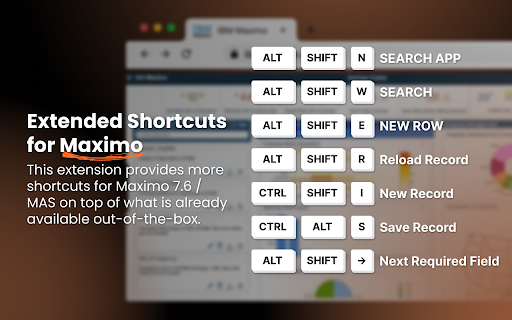
Technical Information
- Size
- 18.84KiB
- Languages
- 1 supported
- Extension ID
- jaiflpnidoce...
Links & Resources
Version History
1.03
Current Version
Latest
03/27/2025
1.2
Previous Version
02/25/2025
1.1
Older Version
01/26/2025
Related Extensions
Similar extensions in Tools
GoFullPage - Full Page Screen Capture
by Full Page LLC
Developer Tools
Capture a screenshot of your current page in entirety and reliably—without requesting any extra permissions!
10.0M
4.9
82.5K
Mar 23
View Analytics
TouchEn PC보안 확장
by 라온시큐어
Developer Tools
브라우저에서 라온시큐어의 PC보안 기능을 사용하기 위한 확장 프로그램입니다.
9.0M
1.3
6.2K
May 23
View Analytics
WPS PDF - Read, Edit, Fill, Convert, and AI Chat PDF with Ease
by www.wps.com
Tools
Easy-to-use PDF tools to view, edit, convert, fill, e-sign PDF files, and more in your browser.
8.0M
4.5
146
Sep 29
View Analytics