Real-time Analytics
Metrics and performance data for LMS Dash
Timeframe:
Advanced Analytics
Monthly Growth
Percentage change in user base over the last 30 days compared to previous period
Category Ranking
Current position ranking within the extension category compared to competitors
Install Velocity
Average number of new installations per week based on recent growth trends
Performance Score
Composite score based on rating, review engagement, and user adoption metrics
Version Analytics
Update frequency pattern and time since last version release
Performance Trends
Analytics data over time for LMS Dash
Loading analytics data...
About This Extension
LMS Dash helps instructors, instructional designers, and administrators spend less time managing Canvas.
Note: LMS Dash will only work for Canvas installations on the "instructure.com" domain.
LMS Dash is your Canvas assistant that is always ready in your browser. This browser extension helps instructors, instructional designers, and administrators spend less time on managing Canvas and more time on delivering great courses. LMS Dash simplifies course and LMS management tasks by offering features that are not natively available in Canvas.
One of the most important features of LMS Dash is the course scanner. Do your courses have old assignment dates, addresses, or contact information that need to be updated or removed? Do you need to know if faculty have a link visible in the course navigation? Do you need to find and replace a lot of broken links? Without LMS Dash, you would spend countless hours manually clicking through courses to find these. LMS Dash can help you find these in your own courses and (if you are a Canvas admin) help you find these in every course in an enrollment term. You can search for text in announcements, assignments, course navigation links, discussions, file names, module links, and pages. You can also scan the HTML of course items to find CSS styling, URLs, iframes, and more!
LMS Dash will show you in which course it found the text and give you a link directly to the item where it was found. The preview button next to each result will also help you narrow down where it found the text. Once you are ready to view the course item, just click the link to go straight to it in Canvas. If you scanned a lot of courses, you can also export the results as a CSV file.
The set up is simple. Just click install and open a new Canvas tab. Yes, that's it!
Screenshots
1 of 3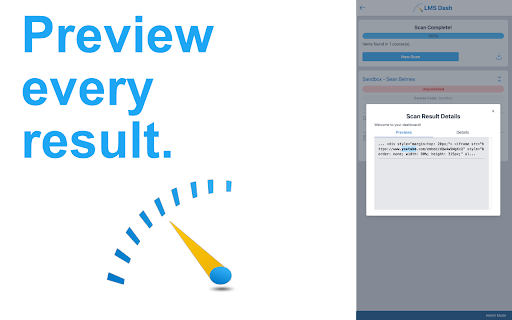
Technical Information
- Size
- 204KiB
- Languages
- 1 supported
- Extension ID
- dphccimingcb...
Version History
0.3.0
Current Version
Latest
02/11/2025
0.3.-1
Previous Version
01/12/2025
0.3.-2
Older Version
12/13/2024
Related Extensions
Similar extensions in Tools
GoFullPage - Full Page Screen Capture
by Full Page LLC
Developer Tools
Capture a screenshot of your current page in entirety and reliably—without requesting any extra permissions!
10.0M
4.9
82.5K
Mar 23
View Analytics
TouchEn PC보안 확장
by 라온시큐어
Developer Tools
브라우저에서 라온시큐어의 PC보안 기능을 사용하기 위한 확장 프로그램입니다.
9.0M
1.3
6.2K
May 23
View Analytics
WPS PDF - Read, Edit, Fill, Convert, and AI Chat PDF with Ease
by www.wps.com
Tools
Easy-to-use PDF tools to view, edit, convert, fill, e-sign PDF files, and more in your browser.
8.0M
4.5
146
Sep 29
View Analytics