Real-time Analytics
Metrics and performance data for ImpulseGuard
Timeframe:
Advanced Analytics
Monthly Growth
Percentage change in user base over the last 30 days compared to previous period
Category Ranking
Current position ranking within the extension category compared to competitors
Install Velocity
Average number of new installations per week based on recent growth trends
Performance Score
Composite score based on rating, review engagement, and user adoption metrics
Version Analytics
Update frequency pattern and time since last version release
Performance Trends
Analytics data over time for ImpulseGuard
Loading analytics data...
About This Extension
Stops you from opening random sites while working.
Have you ever found yourself deep in work or trying to solve a difficult problem, only to suddenly feel the urge to check the price of something on Amazon or look up a route on Google Maps?
If the answer is “yes,” ImpulseGuard is built for you.
I frequently ran into this issue myself. I’d be reading a book or exploring a codebase, and out of nowhere, I’d open a random site and waste 10–20 minutes. Not only does this break focus, but it also pulls your mind away from the task at hand. And it’s not just the lost time, getting back into the right mental state to continue the work takes even longer.
ImpulseGuard helps prevent that.
How to Use ImpulseGuard
1. Start your session: After installing the extension, you'll see a list of all currently open tabs in Chrome. Select the ones you need, whether it's a PDF, codebase, or research material and click "Start."
2. Stay focused: Once the session starts, you’ll only be able to access the selected tabs. Any other previously opened tabs will be blocked.
3. No new distractions: Opening new tabs is also restricted to prevent mindless browsing.
4. Quitting requires reflection: If you try to stop the session, ImpulseGuard will show your vision board of your personal goals reminding you what you're walking away from. You'll have to wait 90 seconds before exiting the session.
5. Customize your vision board: After installing, be sure to update your vision board so it reflects what actually motivates you.
There are many extensions that block specific sites like social media or let you manually add problem domains. But how many distracting sites can you realistically list? And worse, many still let you search for them and only blocking them after the page loads, by which time your focus is already broken.
ImpulseGuard takes a different approach: it locks down your browsing environment during a session. No new tabs. No unapproved distractions. Just you and the task at hand.
ImpulseGuard is especially effective when you already know which sites you'll need or when your task doesn’t involve jumping through lots of external links. It’s designed for deep work, not casual browsing.
Because willpower should be used to start a task, not to constantly fight off distractions. That’s the environment’s job. And that’s exactly what ImpulseGuard helps you control.
Privacy and Permissions
What ImpulseGuard needs access to, and why.
To work as intended, ImpulseGuard requires the following permissions:
1. Access to open tabs so you can choose which ones to keep during a session.
2. Block or redirect non-selected sites to keep you focused.
3. Store your preferences locally so your settings and vision board persist between sessions.
4. Run timers to control session duration automatically.
All of this runs entirely on your device. ImpulseGuard does not collect, transmit, or store any of your data externally. No tracking, no analytics, it's just a tool to help you stay focused.
Screenshots
1 of 3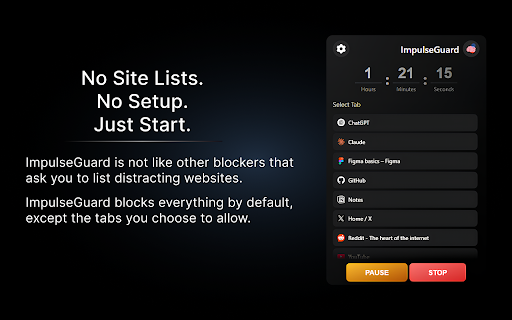
Technical Information
- Size
- 199KiB
- Languages
- 1 supported
- Extension ID
- nahohbbehlgm...
Version History
1.0
Current Version
Latest
07/29/2025
1.-1
Previous Version
06/29/2025
1.-2
Older Version
05/30/2025
Related Extensions
Similar extensions in Workflow & Planning
Adobe Acrobat: PDF edit, convert, sign tools
by Adobe, Inc.
Workflow & Planning
Do more in Google Chrome with Adobe Acrobat PDF tools. View, fill, comment, sign, and try convert and compress tools.
321.0M
4.4
60.8K
Oct 17
View Analytics
Vimeo Record - Screen & Webcam Recorder
by Vimeo
Workflow & Planning
Record and share free video messages from your browser
200.0M
4.5
1.7K
Oct 19
View Analytics
AdBlock — block ads across the web
by ADBLOCK, INC.
Workflow & Planning
Block ads on YouTube and your favorite sites for free
61.0M
4.5
290.5K
Oct 30
View Analytics