Real-time Analytics
Metrics and performance data for Find and replace for YouTube Subtitles
Timeframe:
Advanced Analytics
Monthly Growth
Percentage change in user base over the last 30 days compared to previous period
Category Ranking
Current position ranking within the extension category compared to competitors
Install Velocity
Average number of new installations per week based on recent growth trends
Performance Score
Composite score based on rating, review engagement, and user adoption metrics
Version Analytics
Update frequency pattern and time since last version release
Performance Trends
Analytics data over time for Find and replace for YouTube Subtitles
Loading analytics data...
About This Extension
Fix misspelled words in YouTube transcripts with a single click!
Fix all misspelled words and expressions of YouTube transcripts (subtitles) right from the online YouTube editor with one single click.
Create your own personal list of misspelled words that must be replaced in your video and process them all with one click: huge time saver!
This extension works only when you are on the official online YouTube subtitle editor website.
FEATURES:
- Fix misspelled words in your entire transcript with one click
- Store a list of common misspelled words and fix all of them with one click (preprocess feature)
- Create the start of a sentence easily: click on a word, tap twice on CTRL! It will make the first letter of the word in uppercase and add a dot at the end of the previous word if needed.
KEYBOARD SHORTCUTS
- Open the extension panel with CTRL+SHIFT+F
- Click on the first word of a sentence, tap twice on CTRL to create the start of a sentence
HOW DOES IT WORKS?
1. Log yourself into YouTube
2. Open YouTube Studio
3. Select the "Subtitles" category on the left panel
4. Select the video you want to edit the subtitles from
(at this step the URL should start by https://studio.youtube.com/channel//translations or https://studio.youtube.com/video//translations)
5. Click on the "edit" or "duplicate and edit" button next to the subtitle your want to edit
6. WARNING: You MUST use the mode "edit as text" for the extension to work properly. So tap on this button in order to put the entire text of subtitles in one big block of text. That way the extension can search and replace in the whole text otherwise it will modify only a part of the text that is currently displayed in the interface.
7. You can now use this extension, enjoy!
Thanks!
Screenshots
1 of 2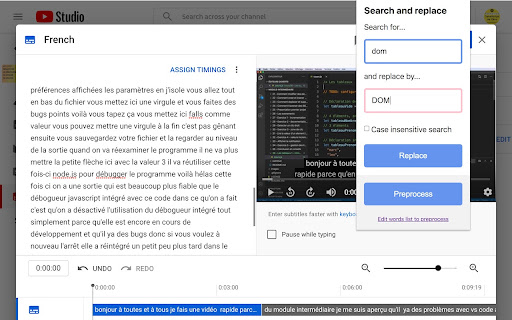
Technical Information
- Size
- 19.88KiB
- Languages
- 1 supported
- Extension ID
- idjehecnhghb...
Version History
2.0.4
Current Version
Latest
12/06/2023
2.0.3
Previous Version
11/06/2023
2.0.2
Older Version
10/07/2023
Related Extensions
Similar extensions in Tools
GoFullPage - Full Page Screen Capture
by Full Page LLC
Developer Tools
Capture a screenshot of your current page in entirety and reliably—without requesting any extra permissions!
10.0M
4.9
82.5K
Mar 23
View Analytics
TouchEn PC보안 확장
by 라온시큐어
Developer Tools
브라우저에서 라온시큐어의 PC보안 기능을 사용하기 위한 확장 프로그램입니다.
9.0M
1.3
6.2K
May 23
View Analytics
WPS PDF - Read, Edit, Fill, Convert, and AI Chat PDF with Ease
by www.wps.com
Tools
Easy-to-use PDF tools to view, edit, convert, fill, e-sign PDF files, and more in your browser.
8.0M
4.5
146
Sep 29
View Analytics